Your PC in top shape:
with TuneUp UtilitiesΓΓÇ₧ó 2011
* Takes care of complete maintenance of your PC
* Provides peak performance for Windows®, programs, and games
* Includes more than 30 very clever tools
Status & recommendations
With the fresh, new TuneUp UtilitiesΓΓÇ₧ó Start Center, users can see right away if optimization processes are ready to go and if there are problems with the PC. The "Increase performance" and "Fix problems" modules show if there are any incorrect settings or if any "brakes" exist that slow down computer performance. The main attraction: One click brings you right to the solution!
On top of that, you can fire up Turbo Mode, now more powerful than ever, directly from the Start Center and always keep an eye on the current Tuning status.
ThereΓΓé¼Γäós also a special Gadget for Windows┬« Vista and Windows┬« 7 that shows you the state of your computer, right on your desktop.
Maintain system :
1-Click Maintenance & Automatic Maintenance
Increases PC performance and stability
Saves time and is easy to use
Runs as 1-Click Maintenance by pressing a button
or as Automatic Maintenance in the background
TuneUp UtilitiesΓΓÇ₧ó 2011 maintenance functions fix problems in the registry, delete orphaned shortcuts, remove unnecessary files, and ensure a perfectly defragmented hard disk. At the same time, it optimizes computer system startup and shutdown.
You have two options for doing this: manual 1-Click Maintenance or Automatic Maintenance. The latter runs regularly at a specified time, and only when youΓΓé¼Γäóre not actively working at your PC. And of course you can configure the settings for Automatic Maintenance and 1-Click Maintenance separately.
Increase performance :
"Increase performance" ΓΓé¼ΓÇ£ recommendations
Immediately shows how many tuning recommendations are still waiting to be run
With the click of a button, you get all details on a specific optimization
Based on a personally created usage profile
Take a look at the TuneUp UtilitiesΓΓÇ₧ó Start Center to see if your computerΓΓé¼Γäós performance is optimized to capacity. If not, a message will appear. Then a click of a mouse will get you to a window listing the tuning recommendations you can use to speed up system performance. These include unused programs, resource-intensive Windows┬« functions that load down your computer, and even incorrect settings that could lead to a slower Internet connection.
No two users are the same: ThatΓΓé¼Γäós why a personal profile is created when the function is first run. A few specifics about how you use your PC and what kind of Internet connection you have will help TuneUp UtilitiesΓΓÇ₧ó give you customized recommendations.
Fix problems :
"Fix problems" ΓΓé¼ΓÇ£ recommendations
Points directly to errors
Solves all problems: most with a click of the mouse
Provides a secure system
TuneUp UtilitiesΓΓÇ₧ó shows you, right on the Start Center, whether problems or incorrect settings critical to security exist on your PC. A simple mouse click gets you to the "Fix problems" window and gives you the details you need to remedy the situation. Use it to find a step-by-step solution to any defects youΓΓé¼Γäóve uncovered, for a system thatΓΓé¼Γäós secure and free of errors!
Configure Live Optimization :
Distributes resources efficiently
Increases the reaction speed of active programs
Speeds up startup for all programs
Live Optimization automatically prevents background programs from reserving too much PC power for themselves. Active programs get the highest priority, whereas background programs are downgraded. This is done by cleverly prioritizing running programs: If your PC is at full capacity when you start a program, it gets a higher priority right on the spot. And background programs that have unusually high power demands are prioritized lower. This makes for a visibly faster program start, higher speed and increased computer stability. Programs work faster and games run with more images per second.
TuneUp Turbo Mode :
Generates maximum performance for Windows®, programs, and games
Shuts down over 70 PC "brakes" that run in the background
Allows for visibly smoother working, gaming, and surfing
Turbo Mode, more powerful than ever, now turns off over 70 functions in Windows® 7, Windows® Vista, Windows® XP and third-party vendor programs that are not used regularly on a daily basis. These include background programs, services and scheduled maintenance operations. By pressing a button, you get more power when working at your PC, games that flow more smoothly and complete control over background activities that slow down your computer.
And of course you can even configure Turbo Mode according to your personal needs: A practical assistant helps you decide which functions should be turned off and which should be left on.
Tuning status :
It's a useful optimization checklist
Depicts tuning actions that were already carried out
Identifies unused tuning potential
Tuning status shows at a glance how well the PC was already optimized with TuneUp UtilitiesΓΓÇ₧ó and what potential still exists for tuning up programs and Windows┬«. At the same time you see how much power potential is currently being thrown away by your PC, like when unnecessary startup entries are tying down the computer. A tuning bar that is constantly visible displays optimization progress and fills up as you perform each optimization operation.
Click here to download the torrent file